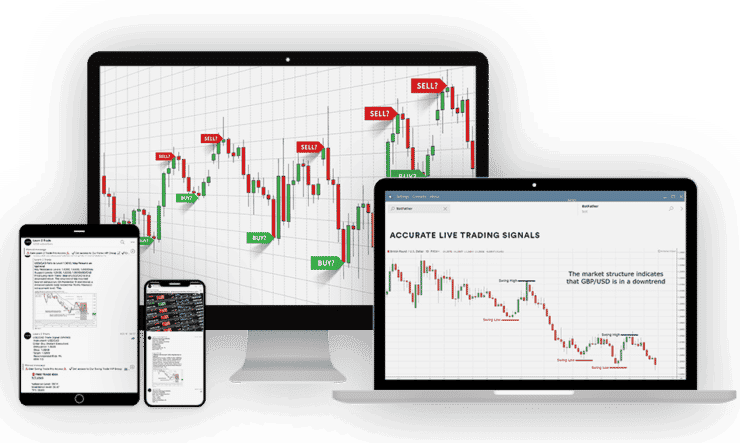- Start trading with $1
- Earn up to 95% profits
- Fast payments
- $10 minimum deposit
- $10 minimum withdrawal
XM Mobile App – How to Start Trading as a Beginner
While XM is synonymous with MT4 and/or MT5 trading apps, you can also now access the trading platform with a mobile app (manage your funds and manage your trades).
And if you ask me, this really makes things easier.
Why, because as a beginner, you no longer need to install MT4 or MT5 platforms to be able to access the over 1,000 financial instruments offered by XM.
That’s however not to say that you no longer need MT4 and MT5 platforms, you can still download them for technical analysis, for keeping tabs on economic calendars, and for your trading journal.
Without further ado, let me introduce you to the XM mobile app.
If you are new to this whole trading concept or to XM as a platform, take a 2 minutes break from reading this article and take either of the actions listed below.
- Start trading with $1
- Earn up to 95% profits
- Fast payments
- $10 minimum deposit
- $10 minimum withdrawal
- Register a Demo Account.
- Open a real trading account.
- Open an Islamic trading account.
- Choose your preferred XM account type.
- Or, login to your XM trading account.
Performing either of these actions will allow you access to the XM trading platform. And on the dashboard, you can download the XM app as shown in the image below.
Just click on the beacon icon on the top right from either your real or demo account, navigate to platforms, tap on it and you will see all the apps available for all the devices.
For smartphones, you can either choose to download the XM app for iPhone or XM app for android depending on the mobile OS you are using.
If you are using a tablet, just scroll to find the XM app for iPad or XM app for Android and you are good to go.
- Start trading with $1
- Earn up to 95% profits
- Fast payments
- $10 minimum deposit
- $10 minimum withdrawal
Why you should download the XM app.
1). Live chat – through the XM app you are able to contact customer support live every day of the week.
2) Notifications – When trading with the XM mobile app, you will automatically receive push notifications if your order is activated, if your stop-loss is hit, if your take profit is hit, and more.
3). Deposit – with the XM mobile app, it’s easier to deposit. Just click on the beacon icon on the left and you will immediately see the deposit icon. Tap on it to initiate the transaction.
4). Withdrawal – You can also withdraw your profits from the app. Just tap on the beacons icon on the top right, navigate to withdrawals, choose where you want your money sent and you are good to go.
5). Research and education – You no longer need to scour the internet looking for Forex trading materials. Use the XM research and education tab to find trade ideas, see the market overview, read news, view technical analysis summaries, view the economic calendar, and more.
- Start trading with $1
- Earn up to 95% profits
- Fast payments
- $10 minimum deposit
- $10 minimum withdrawal
6). Instruments – Have I already mentioned that XM offers more than 1,000 financial instruments to trade? You can use the instruments tab to see all that.
Other things that you can also do with the XM Mobile App
1). Account details – You can use the app to see your account details by tapping on the arrow under your name.
2). Change password – Should you want to change your account password, you can just click the change password link on the sidebar.
3). Upload documents – If you did not verify your account after registration, you still have a chance of uploading the required documents via the link on the sidebar.
4). Close account – You can also close your account from my account on the sidebar.
5). Promotions – see all promotions running on XM with the mobile app.
6). Sign out – you can also sign out from the app with the link under my account.
How to Start Trading With The XM Mobile App.
Other than being able to perform all the actions listed above, you can also use the XM app to trade any of the over 1,000 instruments offered by the platform.
If you are totally green about starting to trade with the app, here is how to go about it.
Step 1 – open the XM app on your phone or tablet and choose what to trade.
On the home screen, you will see a few major-minor, and exotic currencies.
- Start trading with $1
- Earn up to 95% profits
- Fast payments
- $10 minimum deposit
- $10 minimum withdrawal
Note, these are not the only instruments you can trade on XM, there are more.
To see or even add more instruments to your watchlist, just tap on instruments at the bottom and choose if you want to trade: –
- Forex
- CFDs for cash indices, Spot metal, or Futures
- CFDs for stocks for (the US, Brazil, EU, and Canada)
- Cryptocurrencies (for example, BTCUSD, ETHUSD, and LTCUSD among others).
Depending on the instruments you are interested in, whether Forex, Crypto, Stock, or indices, just tap on the plus sign next to the pair to add it to the watchlist for easy access.
Remember, XM has over 1,000 pairs to trade. And you always want the pair you want to trade close for when you get an interesting trading opportunity.
Step 2 – open the asset you wish to trade.
You can perform this action by tapping on the instrument you are interested in trading.
Are you interested in currency pairs (e.g EUR USD)? Tap on it to open the trading interface.
You can use your device just to enter trades and do your analysis elsewhere or you can rotate your phone to landscape to use technical indicators.
On the screen, you will see a chart, with both sell and buy quotes at the top.
These are the current prices that you can either buy or sell a position at.
If you choose to sell, you are predicting that the value of the base currency will fall against the quote currency.
- Start trading with $1
- Earn up to 95% profits
- Fast payments
- $10 minimum deposit
- $10 minimum withdrawal
Wait until your take profit is hit to make a profit from your position or close the order manually as explained below.
If you choose to BUY, you are predicting that the value of the base currency will rise against the quote currency.
Wait until your take profit is hit to make a profit from your position or close the order manually as explained below.
Step 3 – Open a new market order or new pending order.
Have you decided which direction you want to trade to?
Would you like to BUY (go long) or SELL (short the market); tap the plus sign at the bottom right and choose either new market order if you want to execute your trade instantly or; new pending order if you want your trade to go live automatically at a later time.
Of course, if some conditions are met.
Step 4 – Set your trading volume, stop loss, take profit parameters, and confirm the order.
This is the last window.
Tap on either “BUY” if you’re predicting that the value of the first currency in your pair will increase or “SELL” if your forecast is that the value of the first pair will fall.
Next, choose your trading volume by either tapping on the “+” or “-” sign or simply tapping on the “0.10” value shown and adjusting manually.
Adjusting the volume higher means exposing more skin to the market. You will earn more with a higher volume and also risk losing more if things go south.
- Start trading with $1
- Earn up to 95% profits
- Fast payments
- $10 minimum deposit
- $10 minimum withdrawal
1). Stop-loss – this is an advanced order to sell an asset when it reaches a particular price point.
Stop loss is especially useful if the trade you placed doesn’t end up going in your favor as it limits how much you lose on the market.
Turn on the stop loss button and key in the price you want the market to close your losses at. This action will also show you how much you will lose in the event of a bad trade.
2). Take profit – Take profit is especially useful if you want to cash in on your gains.
By setting a take-profit level in advance, you are instructing the market to close an open position and credit your account with profits at that price point.
Tap the TP button and adjust positively or negatively to see the profit levels expected.
Confirm order – This is just as simple as it goes.
After choosing the direction of your trade, setting the volume you want to go in with, where you want your trades to be closed when things go south, and how much profit you want if your forecast is right, tap on “Confirm order”.
Conclusion.
You have successfully placed a trade with the XM mobile app.
Is there anything you didn’t understand?
- Start trading with $1
- Earn up to 95% profits
- Fast payments
- $10 minimum deposit
- $10 minimum withdrawal
Leave a comment down below and I will guide you through it.
- Start trading with $1
- Earn up to 95% profits
- Fast payments
- $10 minimum deposit
- $10 minimum withdrawal